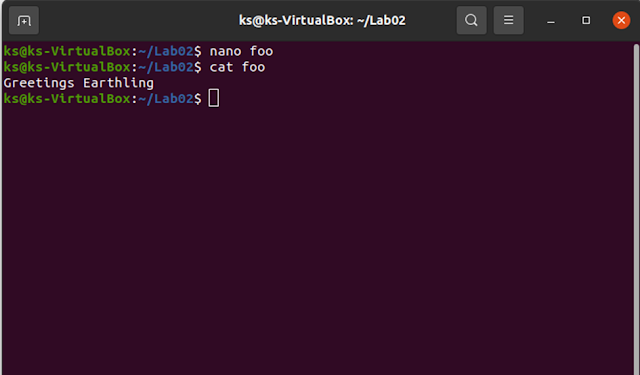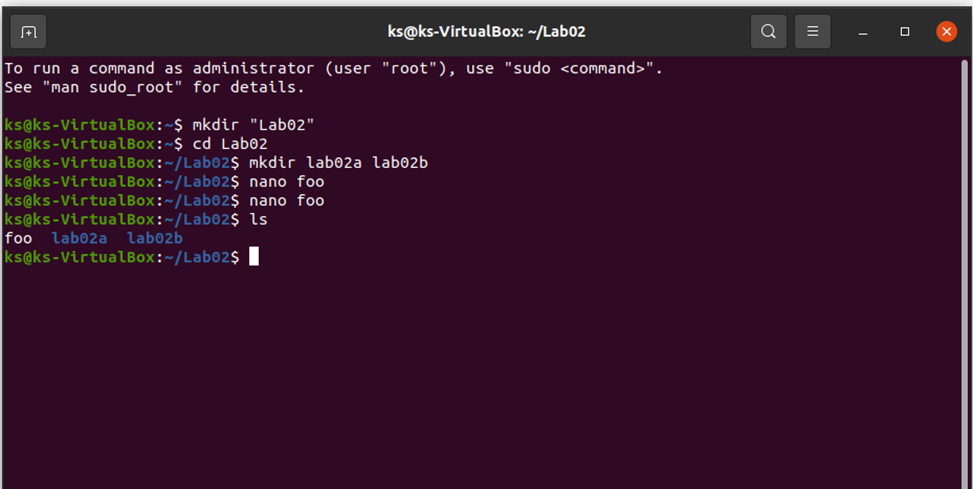Introduction to LINUX and DOS Operating Environment and Command-line Interface
LAB TASK
Command:
$ mkdir “lab02”
$ cd lab02
$ mkdir lab02a
$ mkdir lab02b
Output:
Command:
$ nano
foo
$ cat
foo
Output:
Comment:
$ cat
> bar
$ cat
foo bar > foobar
$ cat
foobar
Output:
1. 4. Do
a directory listing to see the contents of your folder.
Comment:
$ ls
Output:
2. 5. Now
take a copy of foobar into each of the lab02a and lab02b sub-directories.
Comment:
$ cp
foobar lab02a
$ cp
foobar lab02b
$ ls -l
Output:
3. 6. Move
to subdirectory lab02a. Create a copy of foobar named fobar2 then remove the
original foobar file.
Comment:
$ cd lab02b
$ cp foobar foobar2
$ rm foobar
Output:
4. 7. Move
your context to the lab02b subdirectory. Rename the foobar file to be your
name.
Comment:
$ mv foobar2 ..
$ cd ..
$ mv lab2b Sifat
Output:
5. 8. Move
to your home directory and clear the screen. Take a screen shot of a final full
directory after listing.
Comment:
$ clear
$ pwb
Output:
6. 9.Create
two files using march.txt and 2021.txt inside Lab02 folder. Where march.txt
contains date information and 2021.txt contains calendar of 2021.
Comment:
$ touch “march.txt” “2021.txt”
$ data >> march.txt
$ cal >> 2021.txt
Output:
7. 10. Show
the history of command that you have used till now.
Comment:
$ history
Output: